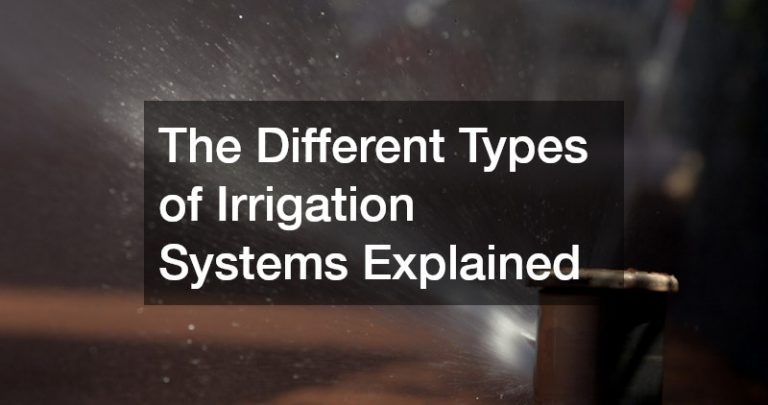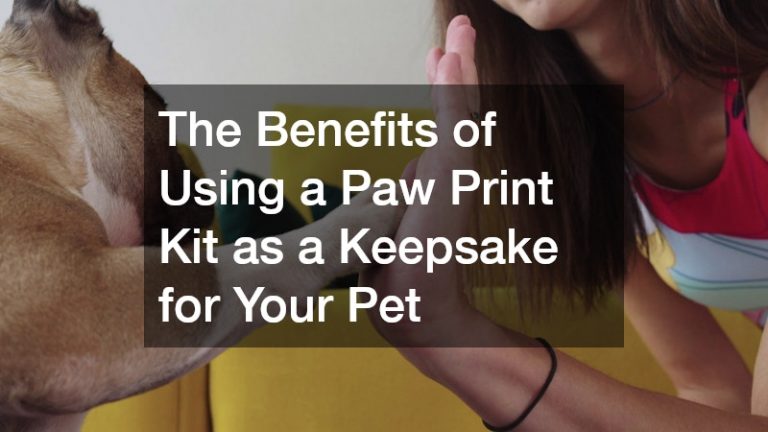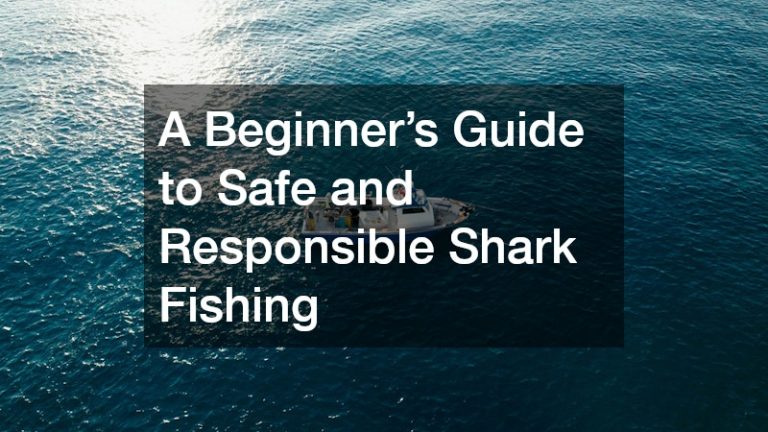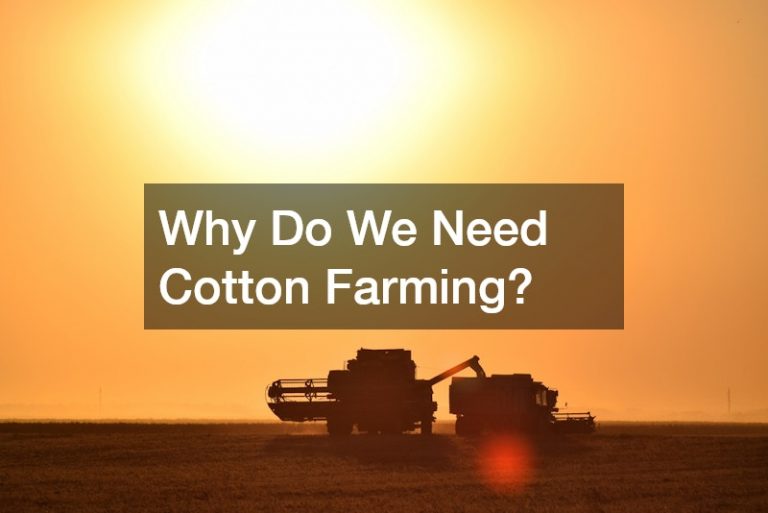It’s frustrating when your cellular data isn’t working, especially when you need it most. Whether you’re trying to check your email, use social media, or browse the web, having a working mobile connection is essential in today’s world. If you’re facing issues like no internet access or a “mobile network not available” message, don’t panic. There are several simple steps you can take to restore your connection. This guide will help you troubleshoot the issue and get your cellular data up and running again.
In this article, we’ll walk you through the common reasons why cellular data might not be working, along with practical tips and troubleshooting steps to resolve the problem. Whether you’re using an iPhone, Android, or another device, these solutions can help you fix the issue quickly and efficiently.
Why Is My Cellular Data Not Working?

There can be several reasons why your cellular data isn’t working. Below are some of the most common causes of mobile data issues:
1. Network Coverage Problems
One of the most common reasons for cellular data not working is poor network coverage. If you’re in an area with weak or no cellular signal, your phone won’t be able to connect to the internet. This can happen in rural areas, inside buildings with thick walls, or underground.
2. SIM Card Issues
Your SIM card plays a crucial role in connecting your phone to the cellular network. If there’s an issue with your SIM card, such as damage or improper insertion, you might experience issues with mobile data. A corrupted or outdated SIM card can also cause problems.
3. Airplane Mode
If your phone is in Airplane Mode, it disables all wireless connections, including cellular data. Make sure to check that Airplane Mode is off.
4. Network Settings Misconfiguration
Sometimes, your phone’s network settings may be misconfigured, causing problems with your cellular data connection. This can happen after a software update or a reset. Incorrect APN (Access Point Name) settings or regional restrictions can also affect your mobile data.
5. Outdated Software
Having outdated software on your phone can lead to compatibility issues, affecting its ability to connect to the mobile network. Regularly updating your phone’s software can prevent such issues.
6. Carrier Outage
There may be an outage in your mobile carrier’s network, which can affect cellular data for all users in your area. If this is the case, the problem is on the carrier’s end and can only be resolved once the issue is fixed.
7. Hardware Problems
In some cases, a hardware issue with your phone, such as a damaged antenna or internal components, could prevent cellular data from working. If all else fails, this may require a repair or replacement.
Troubleshooting Steps to Fix Cellular Data Not Working
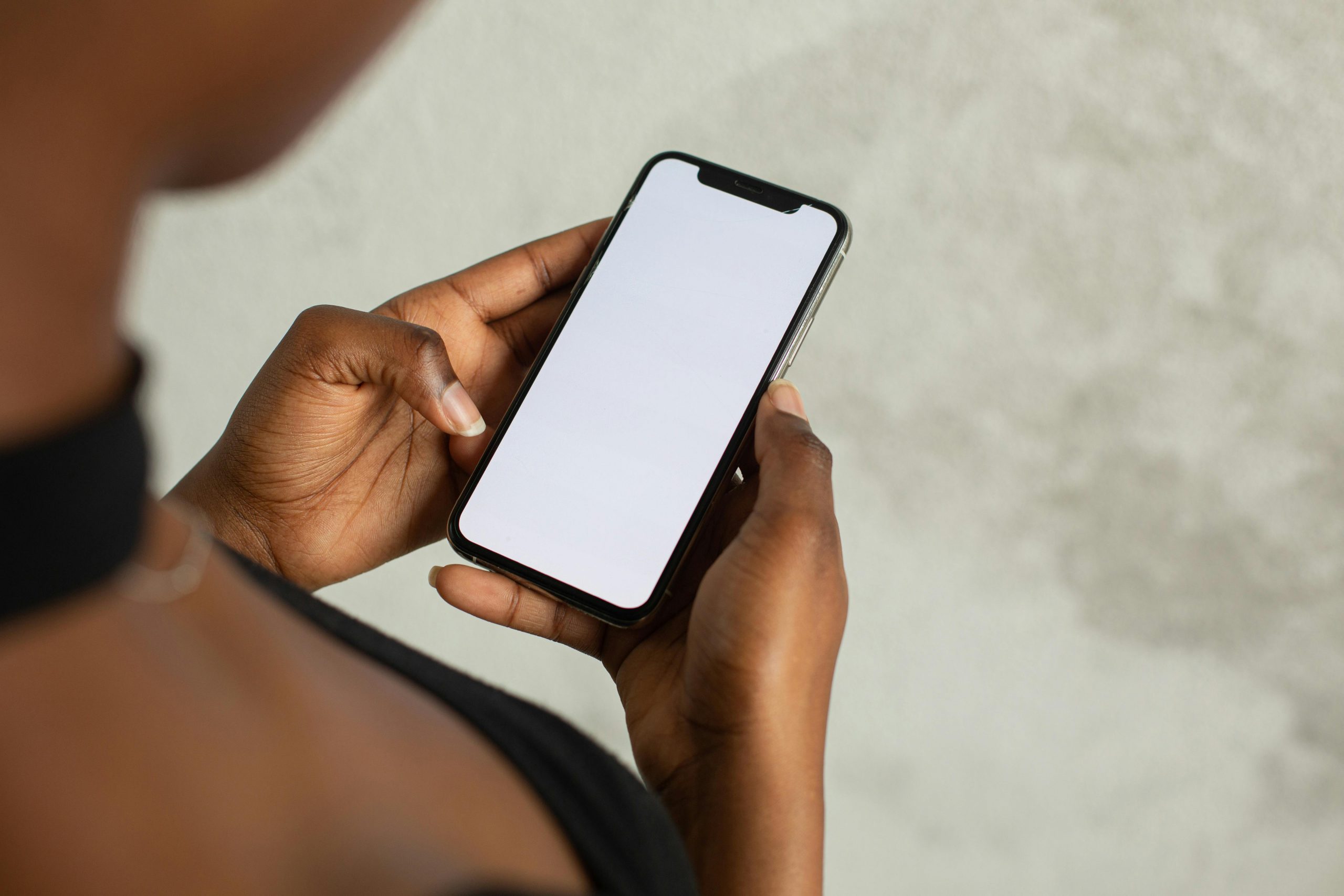
Now that you know some common causes of cellular data issues, let’s dive into some troubleshooting steps you can try to fix the problem.
Step 1: Check Your Signal Strength
Your phone’s signal strength is a key factor in determining whether cellular data works. If your phone shows a weak signal or “No Service,” try moving to a different location, such as near a window or outside. Signal strength can be especially weak in areas like basements, tall buildings, or remote locations.
Step 2: Turn Airplane Mode On and Off
Sometimes, toggling Airplane Mode can help reset your phone’s connection to the network. Here’s how:
- For iPhone: Swipe down from the top-right corner (or up from the bottom on older models) to open the Control Center. Tap the Airplane Mode icon to turn it on, wait 10-15 seconds, and tap it again to turn it off.
- For Android: Swipe down from the top of the screen to open the Quick Settings menu. Tap the Airplane Mode icon, wait a few seconds, and tap it again to disable it.
This quick fix can often solve connectivity issues.
Step 3: Restart Your Phone
A simple restart can often resolve network-related issues. Restarting your phone resets its connection to the mobile network, which can help fix problems with cellular data.
To restart your phone:
- For iPhone: Hold the power button and either volume button until the “slide to power off” slider appears. Slide to turn off the phone, wait a few seconds, and turn it back on.
- For Android: Press and hold the power button, then select “Restart” or “Reboot.”
Step 4: Check Your SIM Card
A loose or damaged SIM card can cause issues with cellular data. To check your SIM card:
- Turn off your phone.
- Use a SIM card ejector tool or paperclip to remove the SIM card tray.
- Inspect the SIM card for any visible damage or dirt.
- If the SIM card looks fine, reinsert it carefully.
- Turn your phone back on.
If the SIM card is damaged, contact your carrier for a replacement.
Step 5: Manually Select Your Mobile Network
Sometimes, your phone can’t automatically find the right network, especially when roaming. You can manually select your carrier’s network by following these steps:
- For Android:
- Go to Settings > Connections > Mobile Networks > Network Operators.
- Tap “Search networks” and wait for the available networks to appear.
- Select your carrier from the list.
- For iPhone:
- Go to Settings > Cellular > Network Selection.
- Turn off “Automatic.”
- Wait for the list of available networks, then select your carrier.
Step 6: Reset Network Settings
If none of the above steps work, resetting your network settings can fix network issues caused by misconfigured settings.
- For iPhone:
- Go to Settings > General > Reset.
- Tap “Reset Network Settings.”
- Enter your passcode if prompted, then confirm.
- For Android:
- Go to Settings > General Management > Reset > Reset Network Settings.
- Tap “Reset Settings” and confirm.
Note that this will erase saved Wi-Fi passwords and Bluetooth connections.
Step 7: Check for Carrier Outages
If there’s a widespread issue with your carrier’s network, it could be causing cellular data issues for multiple users in your area. You can check for outages by visiting your carrier’s website or using websites like Downdetector.com, which tracks service outages for various carriers.
Step 8: Update Your Phone’s Software
Outdated software can cause bugs and prevent your phone from connecting to the network properly. To update your phone’s software:
- For iPhone:
- Go to Settings > General > Software Update.
- Tap “Download and Install” if an update is available.
- For Android:
- Go to Settings > Software Update.
- Tap “Download and Install” if an update is available.
Updating your phone’s software regularly ensures it’s compatible with the latest network technologies.
Step 9: Contact Your Carrier
If you’ve tried all the above steps and your cellular data still isn’t working, it’s time to reach out to your mobile carrier. They may be able to run diagnostic tests or check for issues with your account. Be sure to ask the following questions:
- Is there a network outage in your area?
- Is there any issue with your account (e.g., unpaid bills or data restrictions)?
- Can they provide you with a replacement SIM card if needed?
Conclusion
If your cellular data is not working, it can be frustrating, but the problem is often fixable with a few simple steps. Start by checking your signal strength and restarting your phone. If the issue persists, try troubleshooting your SIM card, updating your network settings, or checking for software updates. If nothing works, there may be a carrier outage or a hardware issue with your phone.
By following the steps outlined above, you should be able to troubleshoot and fix your cellular data issue. If all else fails, contacting your carrier can help resolve the issue and get you back online.
Remember, having a reliable cellular connection is important, and addressing any issues early can ensure you stay connected when you need it most.